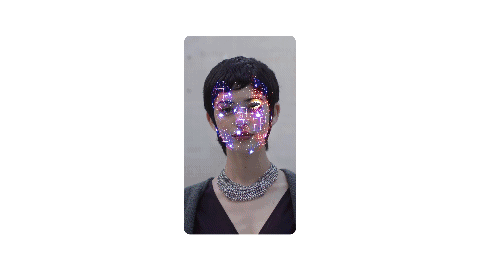
One of the most common questions that comes up when we’re working with a brand, business, or individual to create a Spark AR effect for, is how do they give us access so we can attach the content to their account. This process is called creating a Permission Group and adding someone as an AR Manager.
To help with this process, that can be confusing for new people, I decided to write a blog post and create a helpful PDF document to help you out and address some of the common issues that arise.
WHY WOULD I WANT TO DO THIS?
Adding someone as an AR Manager on your Facebook Page within Spark AR Hub allows that person to upload and publish effects for your Facebook Page associated to your account, as well as manage the effects uploaded to your account.
STEP 1
Navigate to www.facebook.com/SparkARHub and click the gear in the top right hand corner of the page, next to your name. Underneath the dropdown, select Permissions.
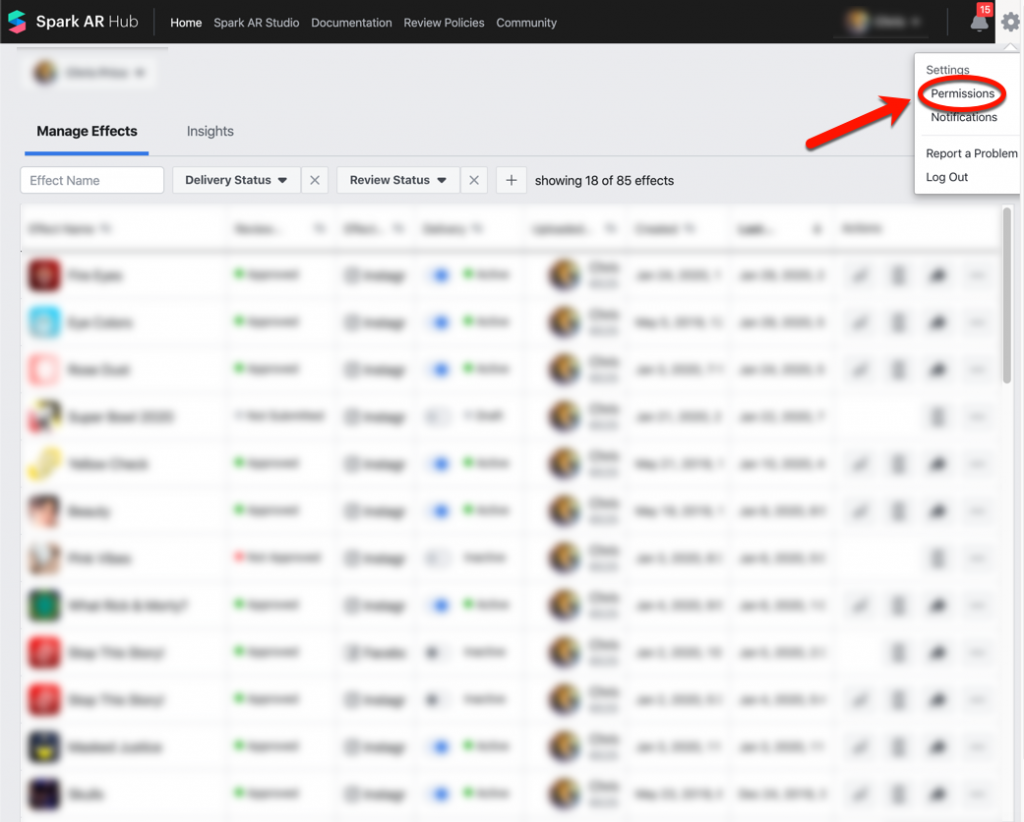
STEP 2
Select the Facebook Page associated to the Instagram account. In the right panel you’ll see Add Group. Clicking that will bring up the panel to add a new Permission Group where you can add a new AR Manager.
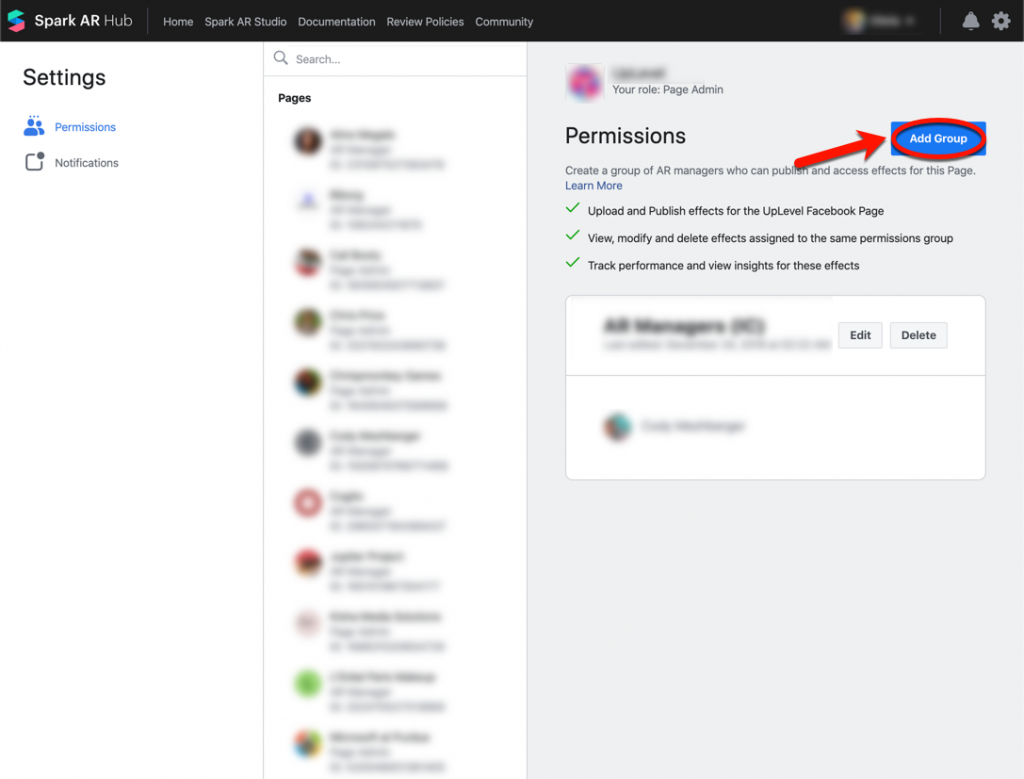
STEP 3
Give the group a name and type in the name of the person you want to add to your new Permission Group as an AR Manager. Then click Add to save the new Permission Group.
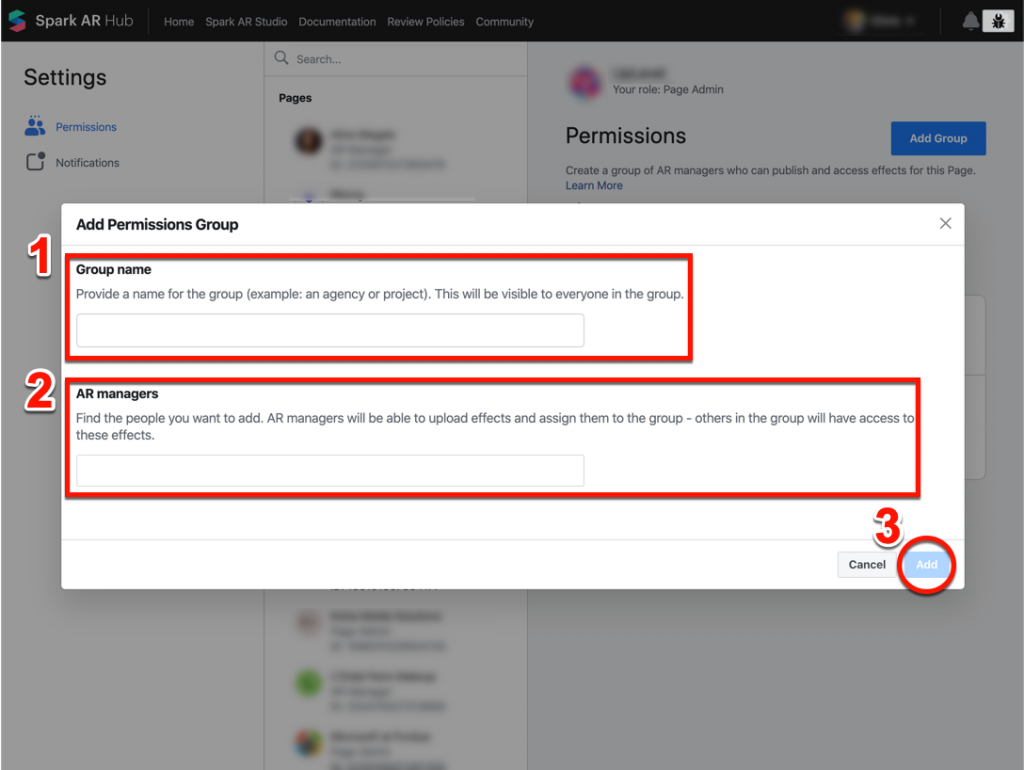
TIPS TO MAKE THIS PROCESS EASIER
- Add the person you’re trying to make as an AR Manager on Facebook first before you go through this process. Their name will auto populate in the AR Manager field as you begin to type their name in.
- Make sure the Instagram account you want to upload an effect to, is linked to the Facebook Page you selected to add an AR Manager to.
- More detailed information about Permission Groups within Spark can be found in the Spark AR documentation here.
Hopefully this post was useful in helping you get your account setup for others to help manage your Spark AR content on Facebook and Instagram. Everyone at UpLevel is happy to help you get your account setup and upload effects. Please reach out to us on our Contact Us page if you have any issues and would like additional support.